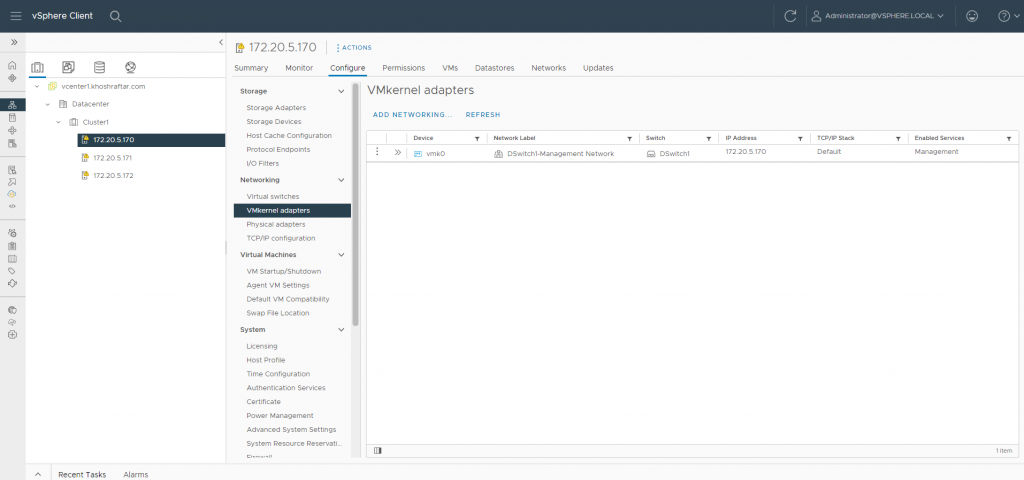Hi, Today I will show you how we can remove the unused extension from VMware vCenter.
First of all, Where is the extenstion?
Please go to this address:
https://vCenter IP address → Administration → Solution → Client Plugins

I want delete this plugin from my vCenter.
1- go to the below address
https://vCenter IP address/mob2- Enter your vCenter username and password
3- In the Properties Section, Click on Content

4- On the next page, click on ExtensionManager

5- Find your extension name. For example, I searched for the HPE plugin

Copy the extension name
6- Go to the Methods section under the page and find and click on UnregisterExtension

7- Paste or write your extension that you want to delete here and click on Invoke Method.

Finish 🙂