Hi, today in this post, I decided to explain about how we can install VMware Horizon 8 in high availability mode.
You can find more detailed information about What’s New in this link.
You can find more detailed information about Horizon Administration in this link.
What is my plan:

What is our pre request:
1- Active Directory domain controller – The authentication infrastructure for your setup must include Active Directory, DNS, and DHCP. The Connection Server joins to Active Directory and sets up a lightweight directory service instance for the storage of Horizon configuration information.
2- SQL database Server – This is the database server on which you will create the Events database, which records actions that occur on the Horizon servers. For the example in this post, i used Microsoft SQL Server 2019.
3- VMware vSphere and vCenter Server – you must have a VMware vSphere infrastructure that contains at least one VMware ESXi host and one VMware vCenter Server instance.
4- TLS/SSL certificate – (Optional) By default, Horizon servers include a self-signed certificate that can be used for testing purposes.
5- Network and Storage
What is a Connection Server?
Connection Server acts as a broker for client connections by authenticating and then directing incoming remote desktop user requests to the appropriate virtual desktop, physical desktop, or terminal server. You must run Connection Server on a 32-bit or 64-bit dedicated physical or virtual server.
How to Install Horizon
1- Create two VMs and install two Windows servers and join them to your domain.
Guest OS – Microsoft Windows Server 2019
CPU – 4
Memory – 4 GB
New Hard Disk – 40 GB
New SCSI Controller – LSI Logic SAS
Network Adapter Type – VMXNET3
2- Download Connection server from this link and copy it to connection server’s VM.
3- Welcome page, Next

4- License Agreement, Next

5- Destination Folder

6- Installation Options
Standard installation – Generates a Connection Server instance with a new Horizon LDAP configuration.
Replica installation – Generates a Connection Server instance with a Horizon LDAP configuration that is copied from an existing instance.
Enrollment Server installation – Installs an enrollment server that is required for the True SSO (single sign-on) feature, so that after users log in to VMware Workspace ONE Access, they can connect to a remote desktop or application without having to provide Active Directory credentials. The enrollment server requests the short-lived certificates that are used for authentication.
I select Horizon Standard Server, Next.
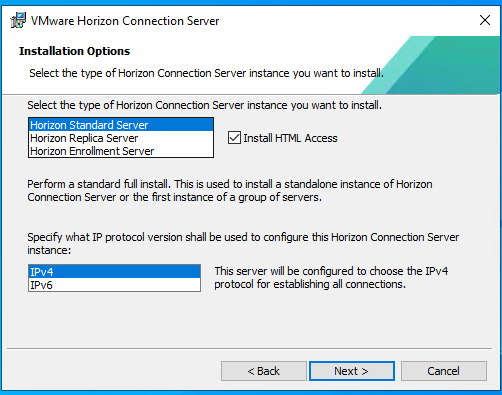
7- On the Data Recovery page, enter the password you want to use for recovering data backups of the Connection Server.

8- On the Firewall Configuration page, accept the default, which is Configure Windows Firewall automatically.

9- On the Initial Horizon Administrators page, for this exercise and for simplicity, I recommend authorizing an Active Directory domain group.
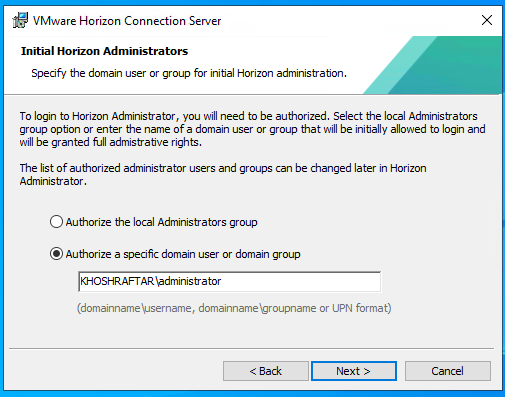
10- On the User Experience Improvement Program page, you can deselect the Join the VMware Customer Experience Improvement Program option to opt out of the program.
11- On the Ready to Install page, leave the default for the drop-down list, which is General, to indicate that you are deploying the Connection Server in an on-premises environment, and click Install.

12- On the Installer Completed page, click Finish.
13- You can launch the Horizon Console
https://<connection-server-hostname>/admin/Finish 🙂